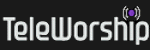Getting To Your Courses and Other Private Content
Once you have registered for a course, lecture, community or event, there are multiple ways you can find and navigate to your premium content.
Links On Your Receipts
When you complete the registration process for any class, community or event, you will be immediately presented a receipt on your screen. A copy of this receipt will also be e-mailed to you for your records. In both copies of the receipt, a large red hyperlink will be displayed (approximately in the middle of the receipt) with the specific URL for your Virtual Classroom or community. Our registrar/bursar system instantly provisions you access rights upon registration so there is no delay or waiting; you can enter your classroom or community immediately.
The URL for the home page of your Virtual Classroom or community will never change. You may bookmark this URL to re-enter the classroom or community at any time in the future.
Your Landing Page Upon Log In
Upon completion of the registration process, your "landing page" upon log in will be automatically set to be the home page of the Member Portal of the Connected Community. The Connected Community is the central hub for moving around in the various facets of the protected areas in the website.
The Connected Community provides a standard starting point (and common point of reference) for everyone entering our password-protected spaces. From this standard starting point, you may move on to any of your subscribed courses, communities or events.
Using the navigation shown in the Connected Community (in the primary navigation of the secondary navigation in the sidebars of the pages) you can manually find your premium content and click into it.
We use "single sign-on" techniques for you only have to log in once into the Connected Community. From there, you are one click away from any course, community or event.
Please note that each course, community or event requires its own unique permission to enter. Only those students registered for a specific class may enter.
In addition to manually finding and navigating your into your premium content, we have an automated way to make this easy to keep track of which course, community or event you have rights to enter; see the feature discussed below.
The "My Courses" and "My Communities" Menus in the Primary Navigation
In the primary navigation menu at the top of the page, there are two drop-down menu buttons labeled "My Courses" and "My Communities." If you are logged in at the time, all of the courses and lectures you have permission to access will appear in the "My Courses" menu. All of the communities you have permission to access will appear in the "My Communities" menu.
Please note that you have to be logged in for this feature to work.
These menus appear on every page in the website.
Finding Your Subscribed Courses, Communities and Events
On every password-protected two-column page (the ones with a sidebar on the right side of the page) where a log in is required, you will find a button labeled "My Course and Private Communities" at the top of the sidebar on the right side of the page. When you click on this button, you will be shown a dynamic page that is built from the data base records of your account. This dynamic page will show each and every course or community that you have rights to access. The list shown will be as current up to the instant you click on the button (or refresh the page shown.) Every time this dynamic page is shown, the resulting list is compiled from the users-permissions data base which maintains the user-permissions information for all users in real-time. The list shown on the dynamic page is always up-to-the-second accurate.
The list will be compiled and displayed for the user account that is currently being displayed at the very top of the sidebar in the light gray box.
This button and the page it produces are the principal way people find and navigate to their content. It make it easy to jump around in site for those users who belong to multiple classes and multiple communities.